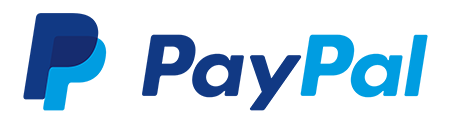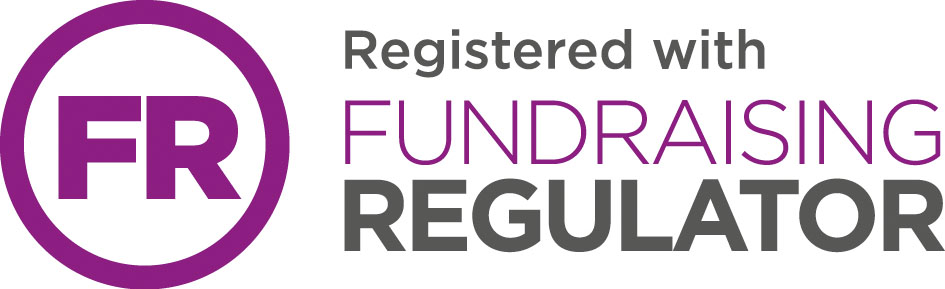Cookie policy
Enabling and disabling cookies in your browser
First identify what web browser you are using to access the internet. If you're not sure of the type and version of web browser you are using:
Click on 'help' at the top of your browser window and select the 'about' option.
From the list below, find your web browser and see if your cookies are enabled or otherwise. Choose whether you wish to enable or disable cookies.
Note: The following directions will help you to enable cookies for use on all websites you might visit in your browser i.e. these actions do not just enable them for this web site.
Google chrome
Click on 'tools' at the top of your browser window and select options.
Click the ‘under the hood’ tab, locate the ‘privacy’ section, and select the ‘content settings’ button.
Now select ‘Allow local data to be set’.
Microsoft internet explorer 6.0, 7.0, 8.0, 9.0
Click on 'tools' at the top of your browser window and select 'internet options' , then click on the 'privacy' tab.
Ensure that your privacy level is set to medium or below, which will enable cookies in your browser. Settings above medium will disable cookies.
Microsoft internet explorer 5.0
Click on 'tools' at the top of your browser window and select 'Internet options', then click on the 'security' tab.
The default selection, 'medium', supports cookies, but you can click on the 'custom level' button to check. Scroll down until you see the word 'cookies' and verify that the button next to 'enable' is selected in both options.
Microsoft internet explorer 4.0
Click on 'view' at the top of your browser window and select the 'internet options' option.
Then click on the 'advanced' tab.
Scroll down until you see the word 'cookies' and verify that the button next to 'always accept cookies' is selected.
Mozilla firefox
Click on 'tools' at the top of your browser window and select options, then select the privacy icon.
Click on cookies, then select ‘allow sites to set cookies’.
Opera
Click on 'menu' at the top of your browser window and select 'settings'.
Then select ‘preferences’, select the ‘advanced’ tab, then select ‘accept cookies’ option.
How do I check if cookies are enabled for my mac?
First check what web browser you are using to access the internet. If you're not sure of the type and version of web browser you are using:
With the browser window open, click on the Apple menu and select the 'about' option.
Microsoft internet explorer 5.0 on OSX
Click on 'explorer' at the top of your browser window and select 'preferences' option
Scroll down until you see 'cookies' under receiving files, and select the 'never ask' option.
Microsoft internet explorer 4.0
Click on 'edit' at the top of your browser window and select the 'preferences' option
Scroll down until you see 'cookies' under receiving files. Select the 'never ask' option.
Safari on OSX
Click on 'Safari' at the top of your browser window and select the 'preferences' option.
Click on 'security', then 'accept cookies' and select 'only from site you navigate to'.
Mozilla and netscape on OSX
Click on 'mozilla' or 'netscape' at the top of your browser window and select the 'preferences' option.
Scroll down until you see cookies under 'privacy & security' and select 'enable cookies for the originating web site only'.
Opera
Click on 'menu' at the top of your browser window and select 'settings'.
Then select ‘preferences’, select the ‘advanced’ tab, then select ‘accept cookies’ option.
All other browsers
Please consult your documentation or online help files.